Word to PDF online for free
Convert Word to PDF online for free with Mosan Multiverso. Maintain formatting, reduce file size, and download a professional PDF in seconds. Ideal for CVs, …
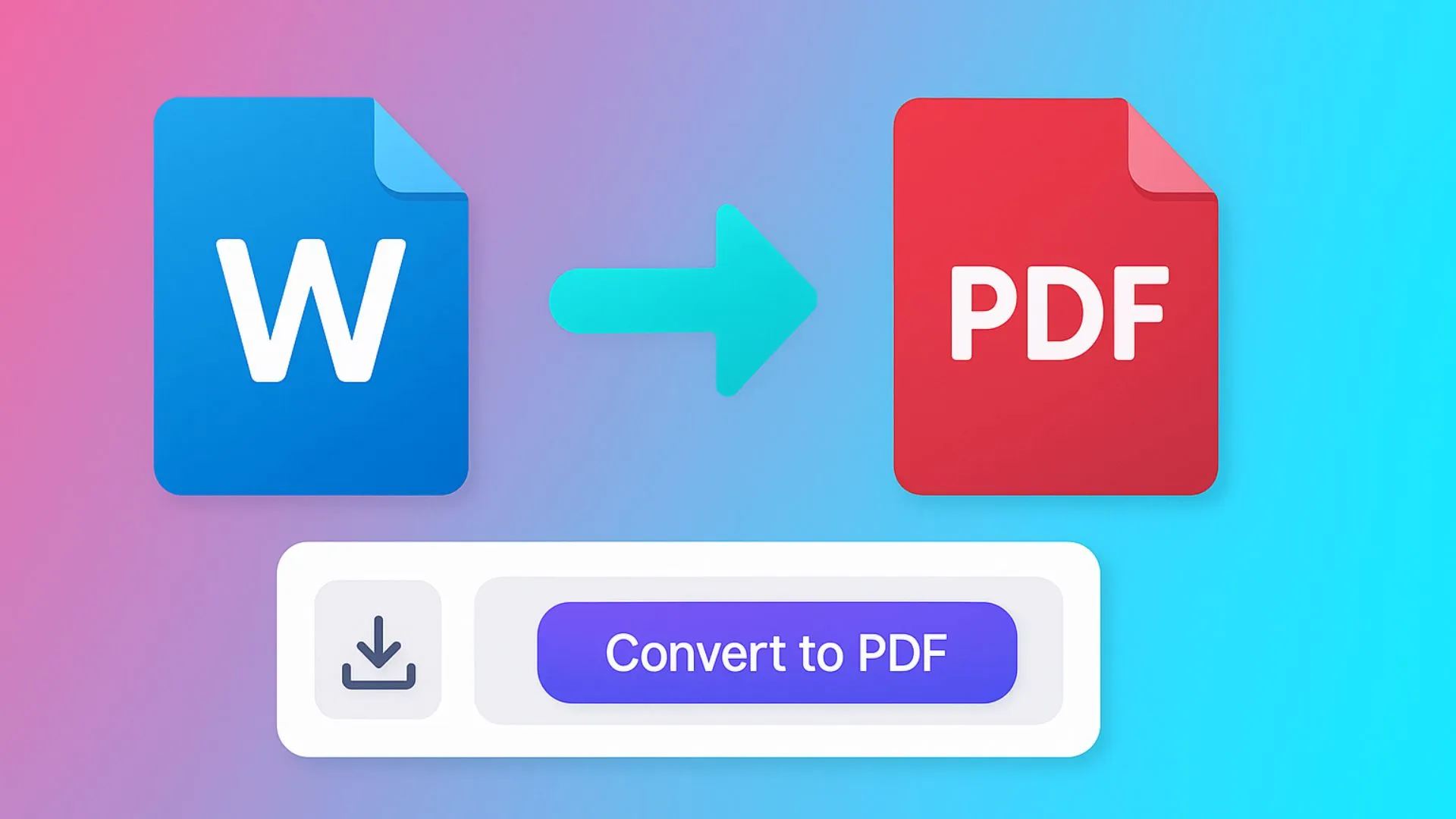
Do you need to convert a Word file to PDF without installing any software and with the best quality? At Mosan Multiverso, we offer a fast, secure, and 100% free Word to PDF tool, designed for creators, students, businesses, and professionals who share documents daily. With just a few clicks, you can upload your .doc or .docx file and download an optimized PDF, ready to print, send via WhatsApp, attach to emails, or upload to platforms without distorting the original format.
Why convert Word to PDF?
- Keep your design intact: The PDF preserves fonts, images, tables, and margins just as you designed them.
- Universal compatibility: Opens on any device (mobile, tablet, or PC) without the need for Microsoft Word.
- Optimized weight: Our processes reduce size without losing sharpness, ideal for sharing.
- Professionalism and security: the recipient won't accidentally edit your document.
Advantages of the Mosan Multiverse tool
- Online conversion in seconds.
- Accepts .doc, .docx and also .odt (LibreOffice format).
- Preserves formatting: headings, numbering, lists, images, and tables.
- Intelligent PDF optimization for sending and archiving.
- Simple interface, no complex steps.
How to Convert Word to PDF (Step by Step)
- Access the Word to PDF tool in Mosan Multiverso.
- Click “Upload File” and choose your .doc/.docx document.
- Click “Convert to PDF.”
- Download your PDF ready to print or share.
Tip: If your Word document uses large images, convert it first and check the PDF size. If you need an even smaller PDF, use our PDF compression tool afterwards.
Ideal use cases
- Resumes, certificates, documents, quotes, manuals and guides.
- Academic submissions and legal documents that require a stable format.
- Web publishing or emailing without changing the design.
Frequently Asked Questions (FAQ)
Do I lose formatting when converting from Word to PDF?
No. The tool respects margins, fonts, headings, tables, and images. If a non-standard font doesn't appear the same, embed it in Word before converting or use common fonts.
Is it safe to convert documents online?
Yes. The conversion is automated, and files are processed solely to generate the PDF. Avoid sharing documents with sensitive data and delete the downloaded file from public computers.
Does it accept .odt or older versions of Word?
Accepts .doc, .docx, and .odt. If your file is very old, open and save it as .docx before converting.
How do I reduce the size of the final PDF?
After converting, use Mosan Multiverso's PDF Compressor to reduce MB without losing readability—perfect for email and instant messaging.
Best practices for a flawless PDF
- Use standard fonts (Arial, Times, Roboto).
- Check page breaks and margins before converting.
- Export images to JPG/PNG with appropriate size.
- Add headings, numbering, and a table of contents if the document is long.
Convert your document to PDF now with Mosan Multiverso's Word and share professional files without the hassle. Upload your Word document and download your PDF in seconds!
At Mosan Multiverso, we designed this tool for real-life work: that moment when someone texts you on WhatsApp asking for the document "right now," or when the teacher requests the PDF work before 11:59 PM, or when a client needs a quote that looks good on their phone. Converting Word to PDF eliminates friction: you don't have to explain "open in Word, activate compatibility, don't move anything." You just enter, convert, share, and that's it. The promise is simple: the file will look exactly the same on any screen, and the size won't get in your way.
We also take care of the layout experience: if you use styles in Word (Titles, Headings, Quotes) and prepare an elegant cover page, the transition to PDF will be seamless. Line spacing, margins, page numbering, and headers with your logo are preserved, so your visual identity is projected completely, without surprises. This is key for resumes, sales proposals, technical manuals, or internal guides, where a poor conversion can detract from professionalism or complicate an urgent print job.
Those who work with images will find an ideal balance. If the document includes product photographs, diagrams, or screenshots, the tool generates a PDF with consistent clarity and moderate weight. It's an especially useful solution for instructions with numbered steps and figures, catalogs with technical sheets, or academic reports with graphics. Even if the document includes hyperlinks to videos or reference pages, the resulting PDF maintains navigation, something any digital reader appreciates.
For the corporate environment, the most tangible benefit is universal compatibility. Whether the recipient opens the file on an iPhone, a basic Android, a Windows PC, or a Chromebook, the PDF renders the same. This reduces support tickets, prevents returns for "it doesn't look right," and helps standardize review workflows. For teams that share templates, the tool ensures a consistent end result and that your brand maintains the same typographic hierarchy in all cases.
One detail that often goes unnoticed is readability on small screens. A Word document can behave differently depending on the mobile reading app; however, the resulting PDF adjusts to the zoom without breaking lines or repositioning objects. This makes a difference when you send documents by email or messenger and the recipient views them from a mobile device. They'll see the same design you approved on the computer, with crisp text and elements in their proper place.
This is important to highlight
One detail that often goes unnoticed is readability on small screens. A Word document can behave differently depending on the mobile reading app; however, the resulting PDF adjusts to the zoom without breaking lines or repositioning objects. This makes a difference when you send documents by email or messenger and the recipient views them from a mobile device. They'll see the same design you approved on the computer, with crisp text and elements in their proper place.
Those who publish on the web appreciate another advantage: the positioning of the content associated with the file. A lightweight PDF, with a descriptive file name and a brief HTML introduction, makes it easier for users to find the right material and download it without waiting. If you also use internal links to your other tools (for example, compression or signing), you create a small ecosystem that solves more than one need in the same visit. This cohesive experience drives repeat visits: users return because they know they can convert, optimize, and share here without any hassle.
Finally, a helpful reminder: if your goal is to send by email, consider the target size from the start. Optimized images, a clear cover page, common fonts, and conversion with Mosan Multiverso open the door to a PDF that travels quickly, downloads without waiting, and looks professional. And if you need to link processes, you have compression, merging, and signing at your fingertips. All within the same environment, without having to install anything or change tools.
Ultra-short summary (the only list):
- Convert in seconds, preserve the design, share frictionlessly.
- Ideal for CVs, job descriptions, quotes, manuals and academic assignments.
- Full flow: convert → (optional) compress → (optional) sign → share.
Convert your document to PDF now with Mosan Multiverso and send files that look great where it matters: on the client's screen, the teacher's screen, or the team that needs approval. It's fast, secure, and, above all, reliable.