How to convert DALL-E 3 WebP images to JPG or PNG ✅
Converting DALL-E 3 WebP images to JPG or PNG is very easy and fast with our ultra-speed and free tools, access here and choose the file, click on convert an…
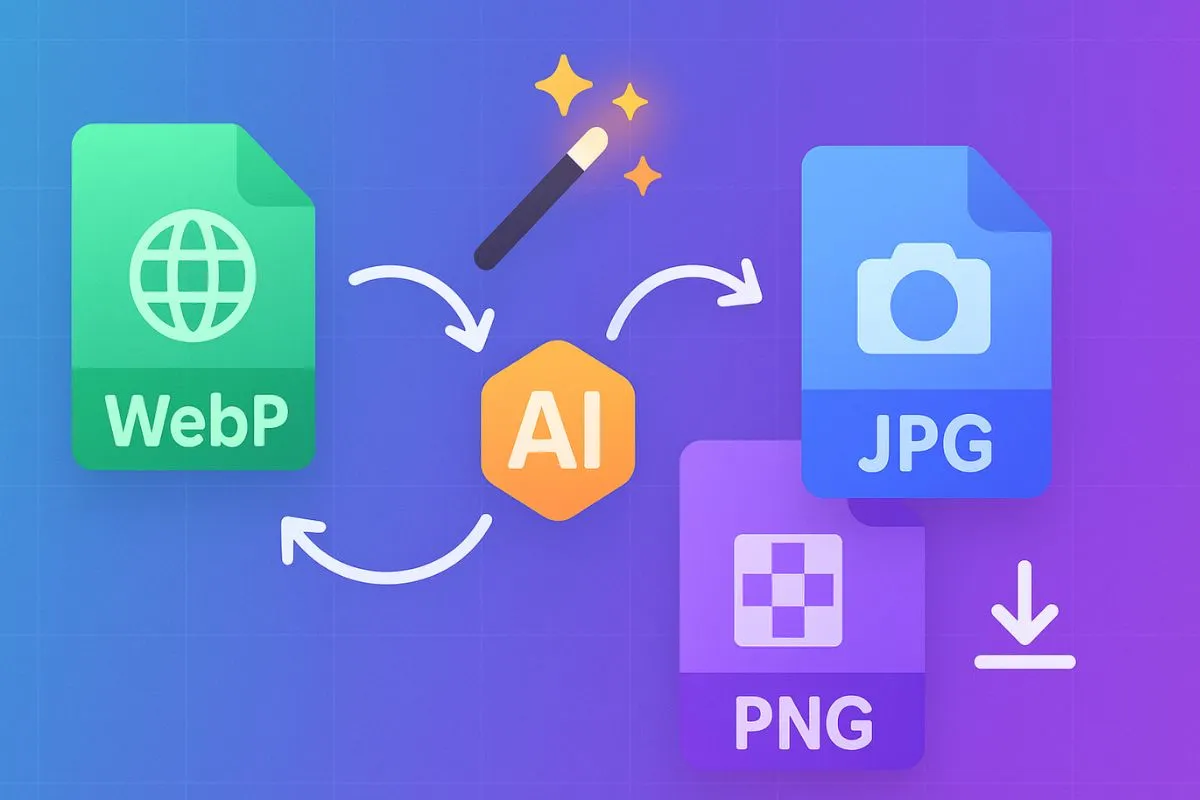
Did you generate images with DALL-E 3 and receive them in .webp format? If you need to share them, upload them to your website, edit them in apps that don't support WebP, or preserve transparency in PNG, here's a complete guide to converting from WebP to JPG or PNG without losing unnecessary quality. Additionally, at Mosan Multiverso, we have a free tool that converts WebP to JPG/PNG in seconds, ideal for rapid workflows and social media posting.
- Objective: Convert DALL-E 3 .webp files to .jpg (better compatibility and light weight) or .png (transparent background, fine edits).
- Instant solution: Use Mosan's Multiverse tool: upload your WebP and choose JPG or PNG output; download instantly.
- When to use JPG vs. PNG: JPG for photos and small file sizes; PNG for logos, fonts, stickers, and transparencies.
Why does DALL-E 3 deliver WebP?
DALL-E 3 prioritizes WebP because it offers high compression with good quality, which reduces download times and storage consumption. For most web views, WebP is excellent. However, when editing in older programs, uploading to CMSs with restrictions, or requiring transparent backgrounds, JPG/PNG are still essential. Hence the conversion.
When to choose JPG and when to choose PNG?
- Choose JPG if: you need minimal size, post on blogs, e-commerce sites with lots of photos, or social media that compress.
- Choose PNG if: you require transparency (alpha channel), sharp text, icons, flat illustrations, or post-processing in layers.
SEO Tip: For product pages or articles with many images, JPG often outperforms Largest Contentful Paint (LCP). For UI, logos, and mockups with transparent backgrounds, PNG is a safe bet.
How to Convert WebP to JPG/PNG (Recommended Methods)
Mosan Multiverse Online Converter (Fast & No Installation Required)
- Upload your .webp file.
- Select JPG (adjustable quality) or PNG (transparency).
- Convert and download. You can process multiple images and automatically rename them for SEO.
Advantages: nothing to install, consistent results, quality adjustments, batch processing, and designed for content creators and programmers.
Good conversion practices
- Quality 82–90 balances weight and sharpness.
- Avoid multiple recalculations: convert only once from the original WebP.
Name and compress with SEO intent
Use descriptive names with keywords, for example: dalle3-illustration-robot-white-background.jpg. Add clear alt attributes to your HTML. Compress intelligently: JPG with controlled quality, PNG only when you need it.
Questions and Answers
Do I lose quality when converting from WebP to JPG?
Yes, JPG is lossy, so the final quality depends on the compression level chosen. For complex photos or illustrations, a quality of 85 typically preserves detail without overweighting. If you export multiple times or use very low qualities, you'll see artifacts (jagged edges, blockiness). That's why it's best to convert from the original WebP file only once. If sharpness is critical or you need clean text, consider PNG (lossless) or keep an original WebP copy in case you need new formats later.
How do I preserve transparency when converting?
Transparency requires an alpha channel, and JPG doesn't support it. So, if your WebP image has a transparent background, convert it to PNG. In our tool , simply select PNG output and review the preview to confirm that the cropping and edges are clean.
For designs with fine typography or icons, PNG maintains perfect outlines; if you later need a solid background, you can add it when exporting.
Which format is lighter for the web: JPG or PNG?
JPG is generally lighter for photographs or complex scenes, thanks to its lossy compression. PNG excels at flat graphics, logos, UI, and, especially, transparency, but can generate larger files for photos.
The rule of thumb: JPG for photos, PNG for graphics with borders and transparencies. Adjust the JPG quality and use optimization on the PNG when possible.
Is it better to keep WebP or convert it?
If your CMS, CDN, and target browser support WebP (most already do), you can stick with WebP for its excellent quality-to-weight ratio. Convert to JPG/PNG when a platform doesn't support WebP, you need guaranteed transparency, or you need to edit in software that doesn't support WebP.
On sites with mixed audiences or specific editorial flows, it's helpful to offer variants and let the server serve the best format for the browser.
How to convert many DALL-E 3 images at once?
Use the Mosan Multiverse tool's batch conversion: upload multiple WebP files, choose the output and quality, and download the entire file compressed. If you prefer a terminal, ImageMagick lets you process folders with a single command and renaming rules.
What JPG settings do you recommend for blogs and stores?
As a starting point, quality levels of 82–90 offer a good balance between detail and weight. Avoid huge sizes if your content box is smaller; resize to the actual width of your theme. Enable lazy loading, use descriptive names, and add alt text with a secondary keyword to increase relevance without over-optimizing.
Convert now to Mosan Multiverse
Ready to transform your DALL-E 3 WebP files into JPG or PNG? Upload your images to Mosan Multiverso's conversion tool, choose the ideal format for your needs (compatibility or transparency), and download instantly. Optimize image size, take care of your SEO, and accelerate your creative flow in one easy step.